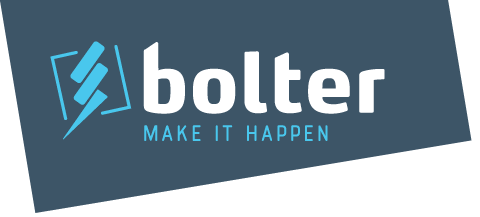Releasing an app is a big step forward for any business. While it may seem daunting, it isn’t as hard as it may seem. The two major platforms that developers release their apps on are Google Play Store and Apple App Store. This article help to inform you about how you can release an app on the Google Play Store.
Google Play Store.
With an estimated eight billion apps downloaded a month, getting your app up and running on the Google Play Store could lead to a huge increase in revenue and exposure. To cut through the fat, below is a step by step process to get your app published on the Google Play Store:
- Create a Google Play Developer Account
To publish and manage apps on its app store, Google requires you to use a Google Developer Account. This account can be linked to your existing Google or Gmail account if you have one.
Once created, you will then be asked to read and accept the Google Play Developer Distribution Agreement, pay a one-time fee of $25.00 and fill out a developer profile (which includes the name displayed with your app). FYI, registrations can take up to 48 hours.
You should read and review the Developer Distribution Agreement in detail. It’s important that you are aware of what rights and obligations that you have and the level of ownership in your intellectual property when publishing an app through this platform. - Does your app cost money or include In-App purchases? You need to create a Google Wallet Merchant Account
If your app will cost money or it includes in-app purchases, then you will need a Google Wallet Merchant Account. To do this, sign into your Developer Account, select the option to “Set up a merchant account” and fill out the required information. Once the profile is created, it should automatically link to your Google Developer Account.
It is important to consider any tax implications that come with receipting money from users in other jurisdictions. For instances, in Australia we have Goods and Services Tax (GST), but in the EU they have value-added tax (VAT). You are best to obtain tax advice from a professional if this is your plan and your paid app is released globally. Google has published a useful article about the different tax rates in the different global jurisdiction. Check it out here: https://support.google.com/googleplay/android-developer/answer/138000?hl=en&topic=15867&ctx=topic - Uploading your App on the Google Play Store
Now that you have created your accounts, you can finally add and publish your app on the Google Play Store. To do this, you may follow the instructions on the Google Play Store platform through an application for store listing. You’ll need to answer a few questions and the platform allows you to save drafts in case you have to revisit them later.
Your store listing is what customers will see when they visit your app store page. Broadly speaking, publishing your app on Google Play consists of a few additional steps. Let’s explore them:- Product details
You will need to have a title for your app – a short and full description. Google does have policies around the use of certain words and phrases, so make sure that you review their policies. - Graphic Assets
You will need to include screenshots and images that showcase your app’s functionality. This is a way to help attract new users. You can manage the graphics by signing into your Google Play Console. Each graphic has different requirements (size, format etc.). - Language and Translations
Make sure that you check your default language. It usually defaults to United States English. You can also add translations of your app’s information, along with screenshots of other languages and localised country/language-specific images. Again, this is all through the Google Play Console.
Users are also able to see translations of your app’s information.
- Categorisation of your app
When you are uploading your app, you will need to select an app type or category that you are publishing in. Examples of the different application types and categories can be found here: https://support.google.com/googleplay/android-developer/answer/113475. - Contact Details
You will need to ensure that you have up-to-date support details and resources users to contact you. We recommend providing users with an actively monitored general email address and contact number. This way it isn’t tied to a certain person, as if they leave the business it may be problematic to transfer details. - Privacy Policy
For apps that collect sensitive user data (names, dates of birth, email addresses or contact information) or require user permissions, the Google platform requires you to submit a comprehensive privacy policy. This policy must disclose how your app will collect, store, share and use user data. Bolter can help you with creating your privacy policy to ensure that you meet the requirements of the privacy laws in Australia and for Google.
The privacy policy must be linked on the app’s store page. The policy must also be viewable or linked to within the app. The privacy policy must be available on an active URL, be specific and apply to the app and cover user privacy.
- Product details
- Content Rating
Your content rating helps determine the most appropriate audience for your app. It’s a self-evaluation tool through Google, so you need to complete Google’s content rating questionnaire. This is found in the Google Play Console.
It’s important that you are transparent and honest during this questionnaire. Any false or misleading information may result in the removal of your app or a developer ban from the app store. - Distribution and Pricing
This step allows you to indicate whether your app is paid or free to use and where the app will be released. You can choose to release your app in specific countries or to do a worldwide release.
It is important to note that you cannot change an app from being free to use to being a paid app. However, you can change an app from paid to being free to use at a later date. - App Testing & Release
Google does recommend that you test your app prior to launching. To do so, Google provides app testing features on their Play Console platform which may help you in performing those final checks and balances before you launch. - Upload the Android Package Kit
An APK (Android Package Kit) is the file type used for apps on the Android operating system. This is the file format used on the Google Play Store. You must complete an App release type (step 5) before you can upload an APK. You can learn more about APK files on the Google Play Store website. - Publish & Launching the App
When publishing an app for the first time (or even making an update to an app), you can view the publishing status of the app via the Google Play Store platform. For new apps, the publishing status can fall into the following categories:- Draft: the app is not published on the Google Play Store.
- Ready to publish: the app is not published, but it is ready to be published. The app can be published by starting the rollout on the release page..
- Pending publication: the app is under review and being processed for publishing. Google will notify you regarding how long the review period will take.
- Published: the app is available on the Google Play Store. Your app is published after you’ve rolled out the first release to any track. After your app is published, you can create new releases to any track or set up a staged rollout for production releases.
- Rejected: the app has been rejected and wasn’t published. An app is rejected due to violations of Google’s app policies. More information about the rejection can be found on the app’s pages on the Play Console. You can resubmit the app once you address the violation.
- Suspended: the app is suspended due to a violation of Google Play Policies. The owner of the app will be sent an email of details of the suspension.
Once you have undertaken your final checks of the app for errors or bugs, have reviewed the store listing and actioned the app pricing and distribution and content rating (above), you are ready to launch.
You can now go to the platform and edit the release for your app by confirming its ‘rollout’ Once this happens your app is published and available in your chosen countries.
Caution! Things may have changed. The steps and process outlined above may change from time-to-time, so it’s important that you follow Google’s recent processes and policies before you launch your app.